Table of contents
Due to the structure of LHV data, the transaction statement and account statement must be imported separately.
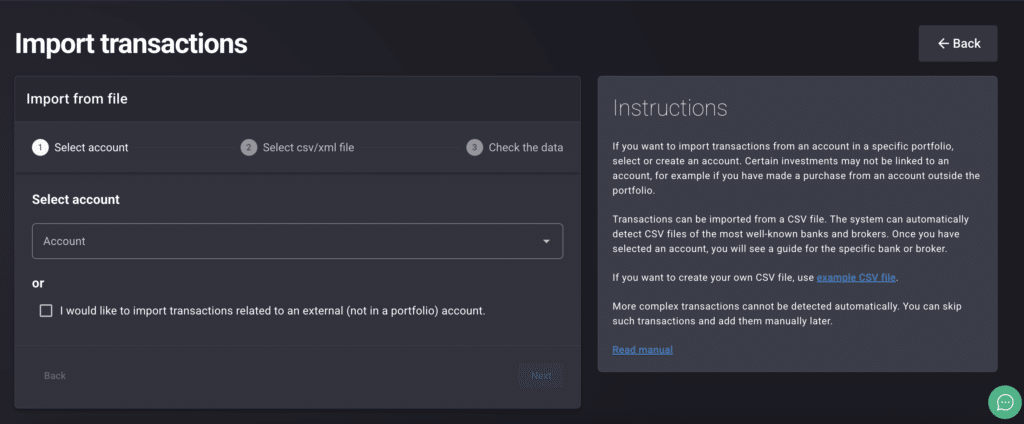
Start by importing the transaction statement first.
Importing LHV Transaction Statement
- Log in to your LHV account.
- Select “Transaction Statement” from the menu.
- Choose the account, time period, and select either “securities” or “crypto assets”.
- Click “Submit Query”.
- Click the “CSV” icon at the top of the page.
- Upload the generated file to Portfellow.
Once the transactions have been imported, proceed with importing the account statement.
When importing the account statement, remove purchase and sale transactions, as these have already been recorded during the transaction import.
Importing LHV Account Statement
- Log in to your LHV account (from the LHV website).
- Select “Account Statement” from the menu.
Choose the account and time period. - Click the “Save” button at the top and select “CSV”.
- Upload the generated file to Portfellow.