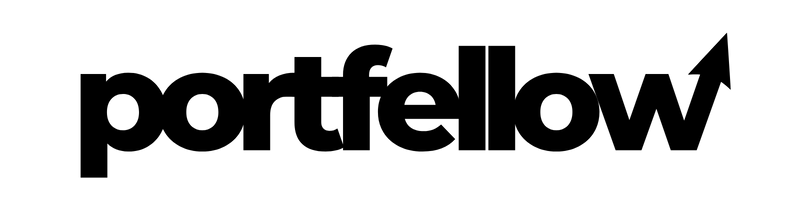Sisukord
- Kuidas saada Query ID ja Token?
- Seadista raporti sektsioonid
- Seadista "Cash Transactions"
- Seadista "Trades"
- Seadista "Forex Balances"
- Täida "Delivery Configurations" ja "General Configuration"
- Leia ja salvesta Query ID
- Mine Flex Web Services seadistustesse
- Salvesta Current Token
- Kinnita Current Tokeni salevstus
- Sisesta Flex Query ID ja Token vastavatesse väljadele Portfellow’s.
Kuidas saada Query ID ja Token?
- Logi sisse Interactive Brokers keskkonda
- Mine Interactive Brokers kodulehele.
- Mine Flex Queries lehele
- Menüüst vali: Reporting --> Flex Queries

Seadista raporti sektsioonid
- Klõpsa "+", et alustada uue Flex Query Report loomist.

Seadista "Cash Transactions"
- "Sections" listist vali "Cash Transactions"
- Vali kõik, välja arvatud "Summary"
- Vajuta "Select all"
- Vajuta "Save"

Seadista "Trades"
- "Sections" listist vajuta "Trades" ja vali kõik.
- Choose only “Execution”
- Vajuta "Select all"
- Vajuta "Save"

Seadista "Forex Balances"
- "Sections" nimekirjast vali ainult "Forex Balances"
- Vali ainult "Summary"
- Vajuta "Select all"
- Vajuta "Save"
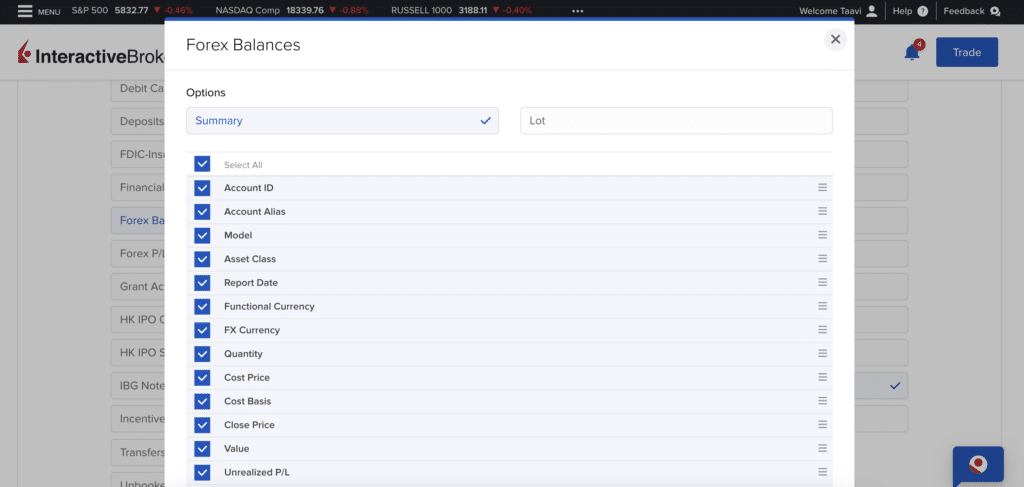
Täida "Delivery Configurations" ja "General Configuration"
- Vali formaat: XML
- Vali periood: Last 30 Calendar Days.
- Määra Date Format: yyyy-MM-dd.
- Määra Time Format: HH:mm:ss.
- Määra Date/Time Separator: ; (semikoolon)
- Kõik teised valikud: "No"
- Vajuta "Save"

Leia ja salvesta Query ID
- Raporti loetelus klõpsa loodud raporti nimel. Näed välja nimega Query ID. Kopeeri see number Portfellow’sse.

Mine Flex Web Services seadistustesse
- Flex Queries lehelt klõpsa hammasratta ikoonil Flex Web Service Configuration kõrval.

Salvesta Current Token
- Avanenud aknas märgi "Flex Web Services Status" linnukesega.
- Vali 1 Year kehtivuse perioodiks.
- Jäta IP address väli tühjaks.
- Klõpsa "Generate New Token".
- Vajadusel klõpsa "Save".

Kinnita Current Tokeni salevstus
- Kui Activation Period on liiga lühike, klõpsa "Generate New Token" ja vali kehtivusajaks 1 year. Kui eelmine token hakkab umbes aasta pärast aeguma, tuleb see nupp uuesti vajutada.
- Kopeeri Current Token väärtus Portfellow’sse.