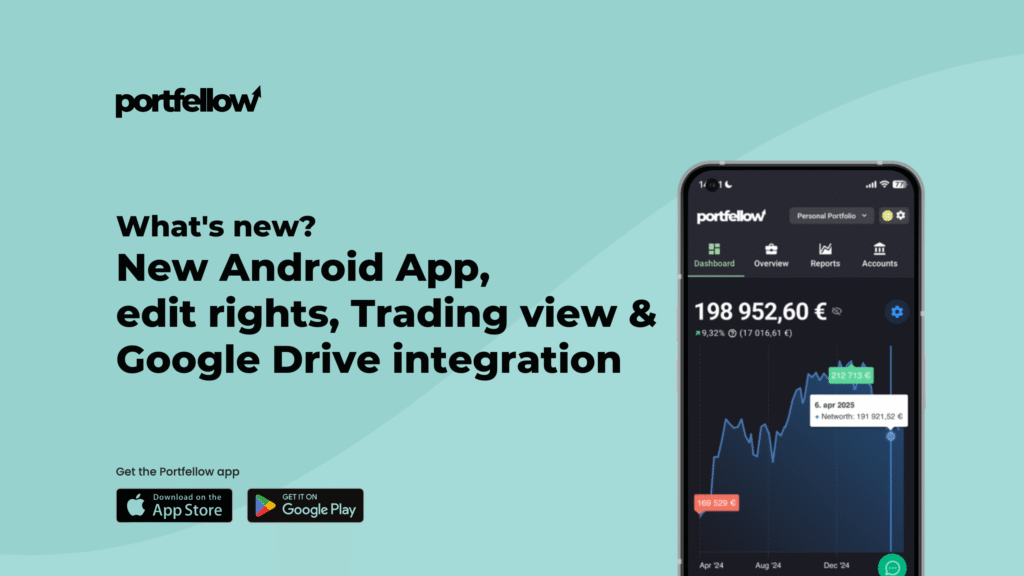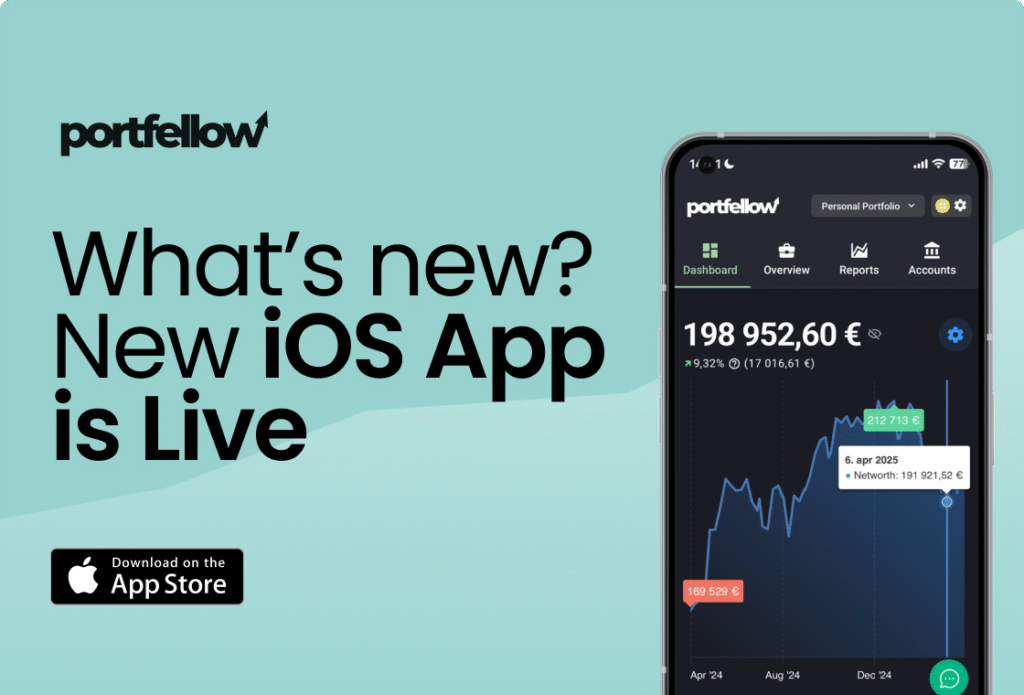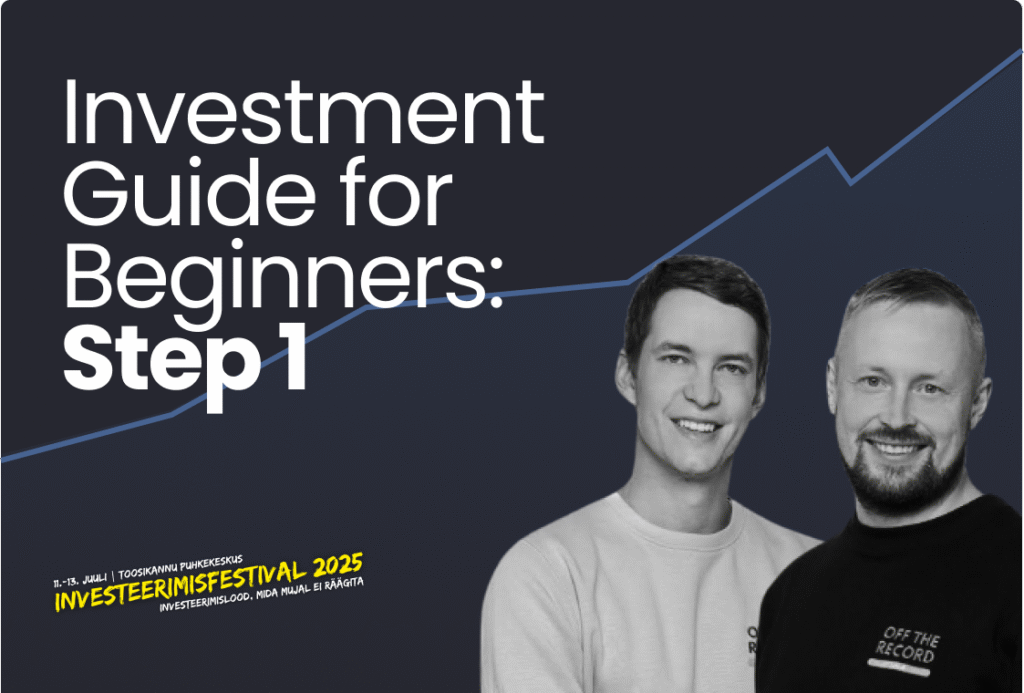Getting started
One of the biggest concerns investors have when considering portfolio tracking software is the time it takes to get started. This is a valid concern—but it doesn’t have to be.
Many investors aim to import their entire investment history, but in most cases, this might not be worth the effort. Based on my experience and feedback from Portfellow users, most investors focus on their portfolio performance over the past month to the last 12 months rather than their full history.
That’s why it often makes more sense to start tracking from the beginning of this year, this month, or even today. With Portfellow, you can always return later to add historical transactions—one investment at a time if you prefer.
This blog post will walk you through the fastest way to get started with Portfellow.
Entering opening balances
By now, you’ve hopefully created your Portfellow account and set up your first portfolio. Once your portfolio is ready, you’ll see an onboarding screen with several options.
One of the easiest ways to start is by selecting “Enter opening balances.” Click on it.
If you already have a portfolio with some investments or accounts set up, you can still access this option. Simply navigate to the “Overview” tab, click “Add new,” and select “Enter opening balances” from the dropdown menu.
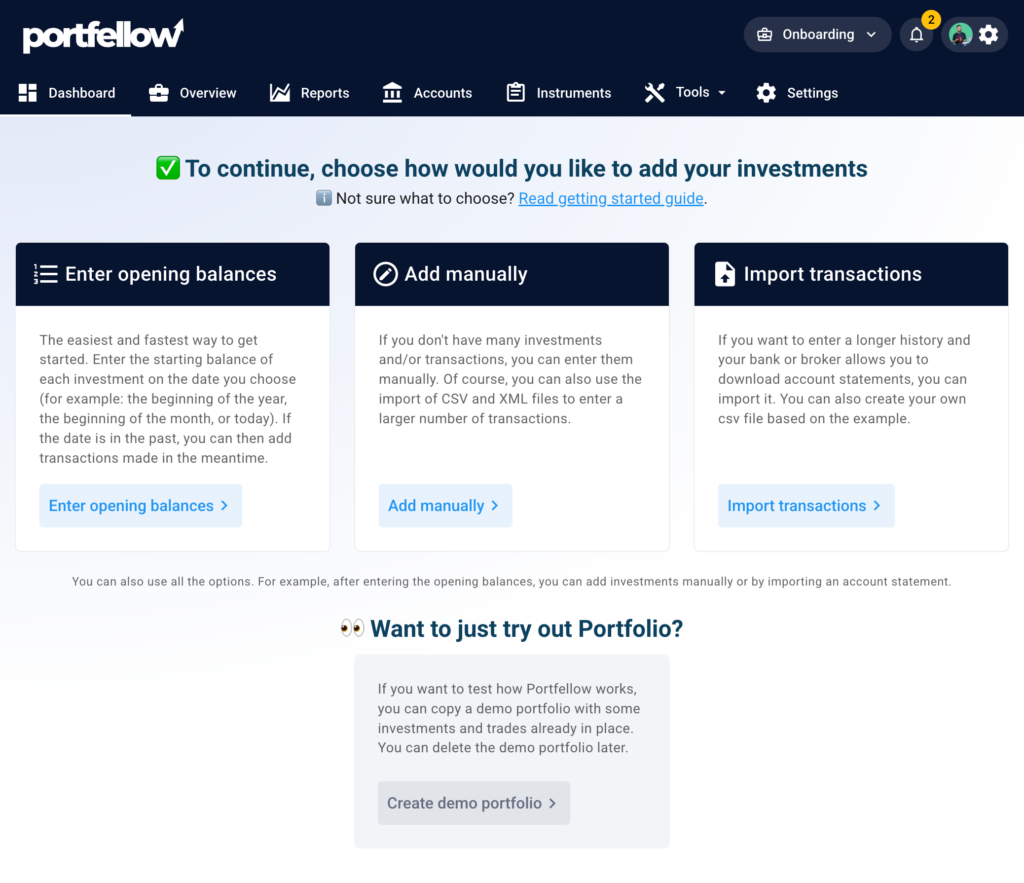
Choose a starting date
The first step is to select a date to start tracking your portfolio. As mentioned earlier, this can be:
- The start of the year
- The start of the month
- Today
If you choose the start of the year or month, you’ll need a portfolio snapshot from that date. Most banks and investment brokers offer reports showing your positions on a specific date. You can also refer to your previous portfolio management software or Excel records if you have them.
The goal here is to enter your positions as they were on that date. Once that’s done, you can add or import transactions that happened between your chosen start date and today.
If you choose today, the process is even simpler. You only need access to your current positions, enter them into Portfellow, and then start adding or importing new transactions as they happen.
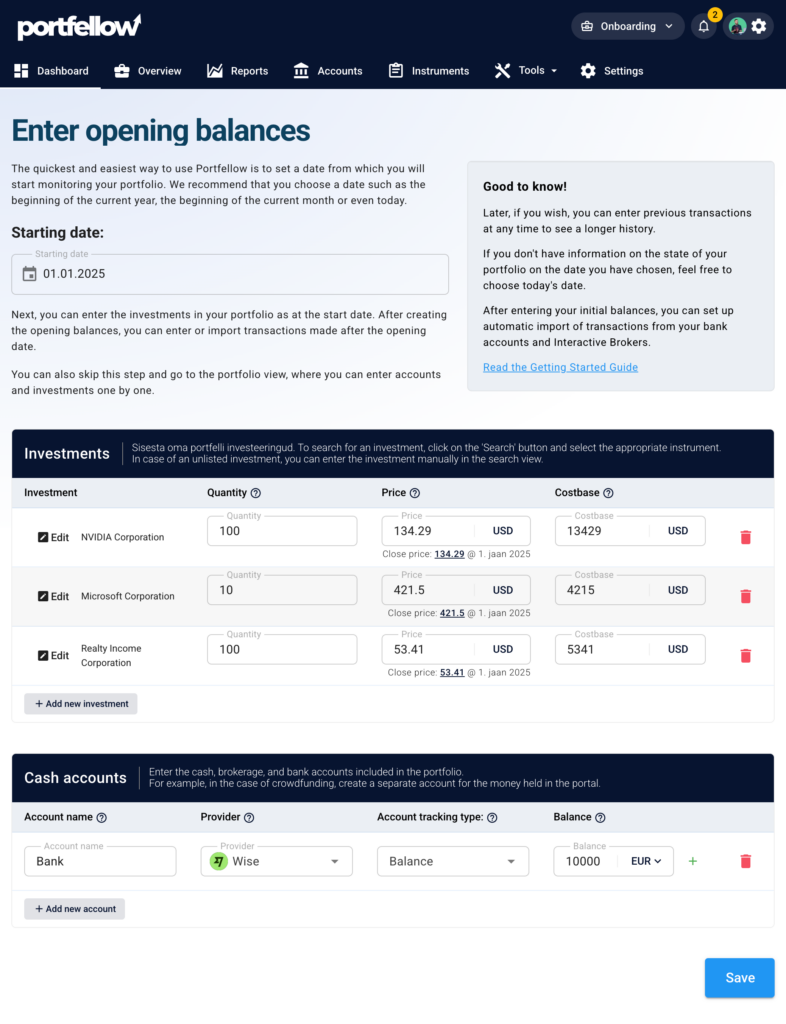
Add your investments
Once you’ve selected your starting date, the next step is to add your investments.
To do this, click the “Search” button to begin adding them one by one. A modal window will open, allowing you to search for your investment by:
- Ticker symbol
- Name
- ISIN code
If your investment isn’t found or is not publicly listed, you can create a custom investment by clicking the “Add a custom investment” button.
After selecting or creating the investment:
- Enter the quantity (shares, bonds, etc.) you held on the starting date.
- Select the price of the investment on that date.
- If Portfellow has pricing data available, the price field will be prefilled for you.
- Enter the cost basis if you know it. Otherwise, you can leave it as suggested by Portfellow.
When you’ve entered the details, click “Add new investment” to add the investment to your portfolio. Repeat this process until you’ve added all your positions.
Add your cash accounts
After adding your investments, the next step is to add your cash accounts—if you have any and wish to track them in your portfolio.
Enter the account name:
- Use the bank’s name (e.g., “Bank of Example”) or a general label like “Cash position” for physical cash.
Select the account provider:
- If your provider isn’t listed, select “Other.”
Choose the account tracking type:
- Don’t track: No balances or transactions are entered. Useful for accounts with only a few portfolio-related transactions.
- Balance: Enter account balances as of a specific date. Ideal if you want to reflect the account balance without tracking every transaction.
- All transactions: Enter all account transactions for the most accurate return calculation.
Enter the account balance:
- If the account holds multiple currencies, click the “+” button next to the balance field to add them.
Use the “Add new account” button to add all your cash accounts.
Next steps
Once you’ve added your investments and cash accounts, click “Save” to complete the process. Your portfolio is now set up! 🎉
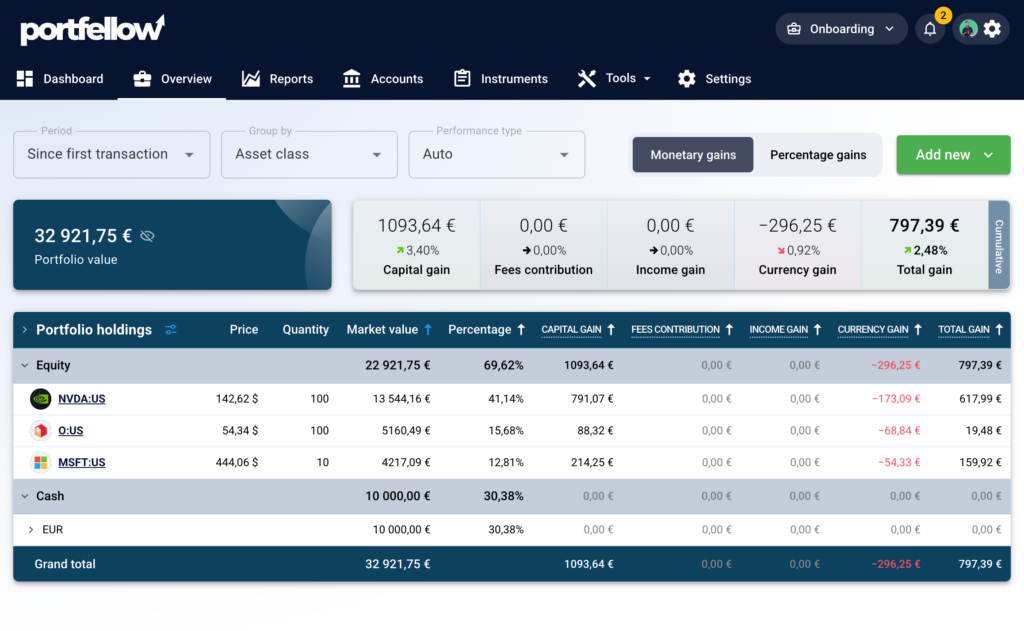
Connecting accounts to your bank / broker
To import transactions automatically, you can connect your cash accounts to your bank:
- Go to the “Accounts” page in Portfellow.
- Follow the on-screen instructions to link your accounts.
This connection saves time and ensures your portfolio stays up-to-date with the latest transactions.
Adding past transactions
If you selected a starting date in the past and have made transactions between that date and today, you have two options to record them:
- Use the import functionality to upload transactions in bulk.
- Add transactions manually if you prefer entering them one by one.
Congratulations! 🎉
You’re now officially tracking your portfolio! Depending on the number of positions and the approach you chose, the setup process hopefully took anywhere from 10 minutes to just a few hours.
If you have any questions or need help tracking specific types of investments, check out our help section for detailed guides and answers to common questions.