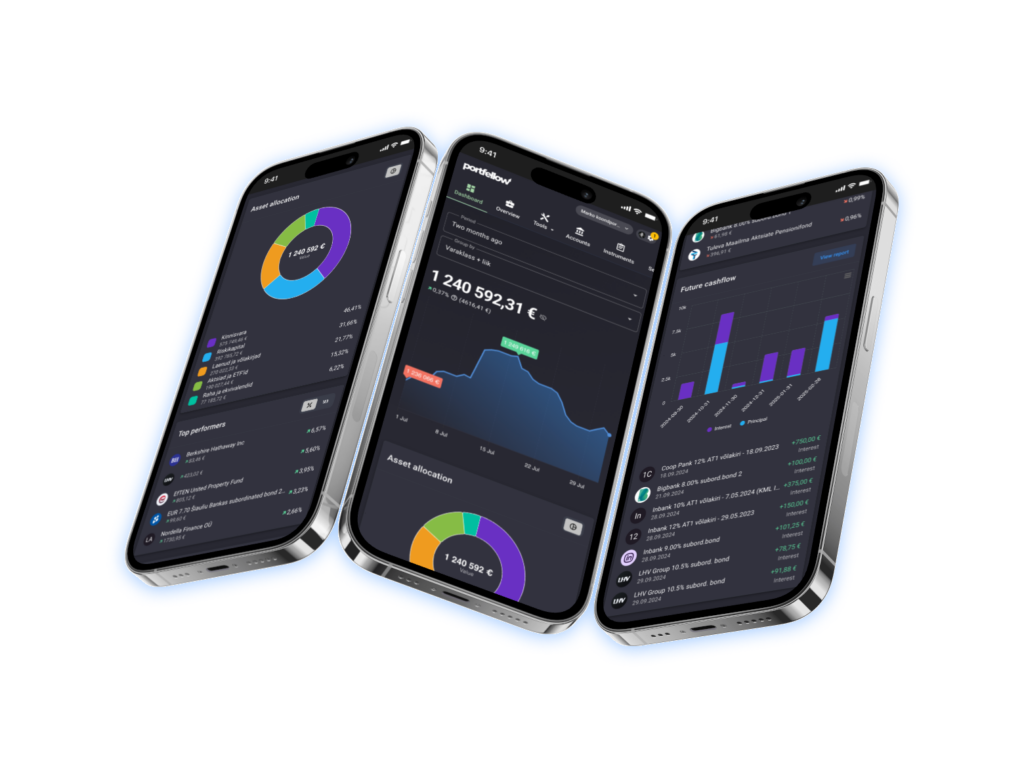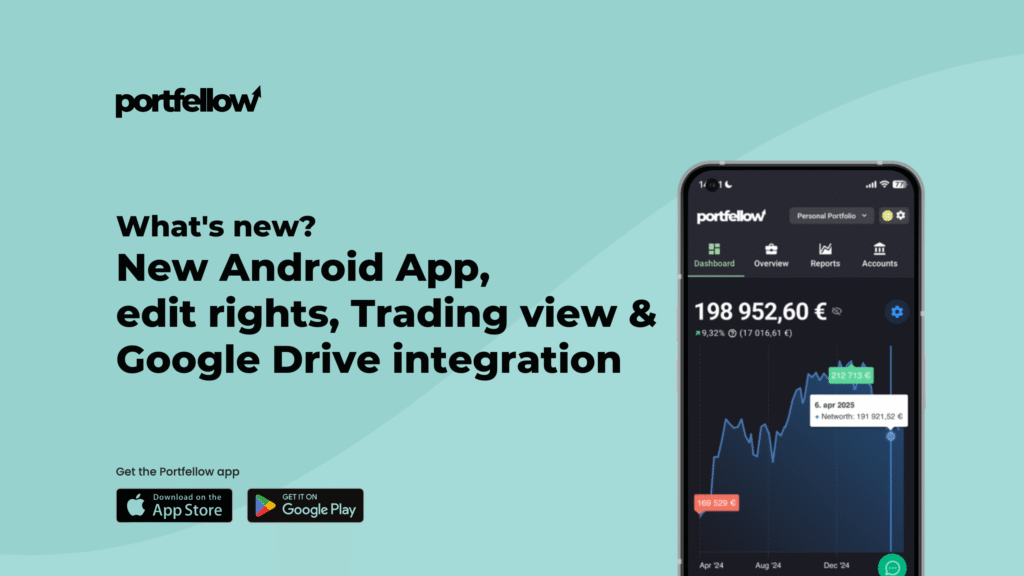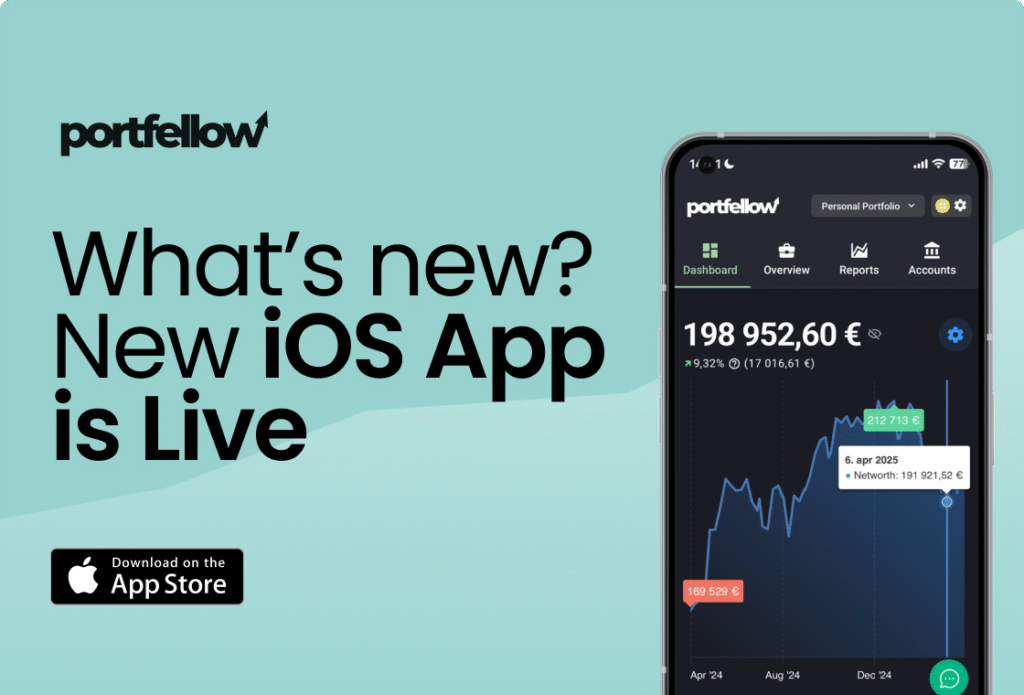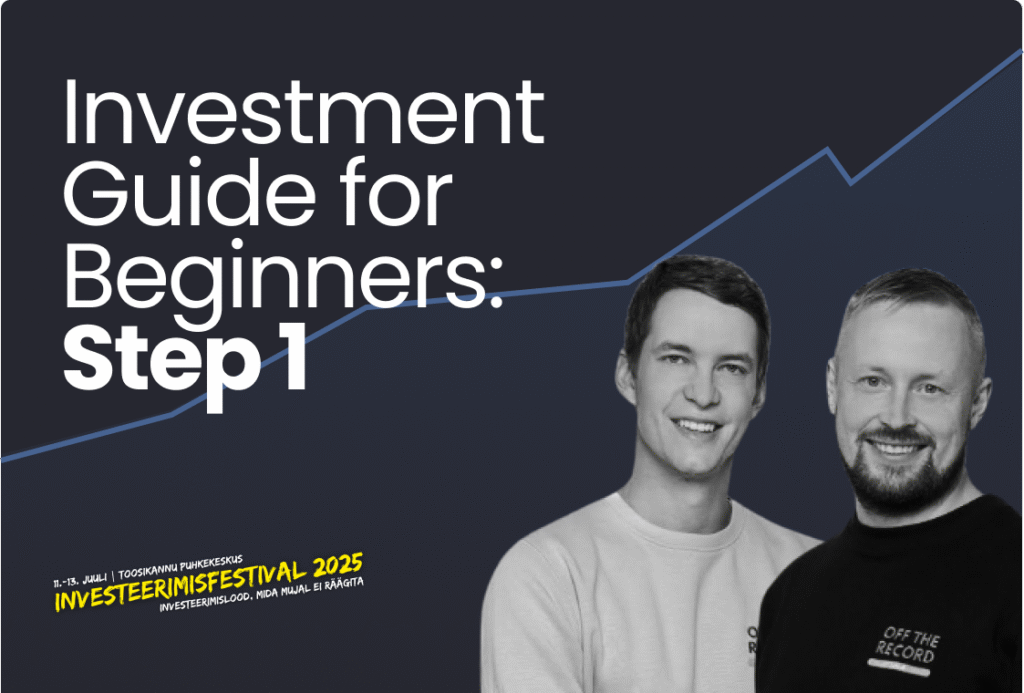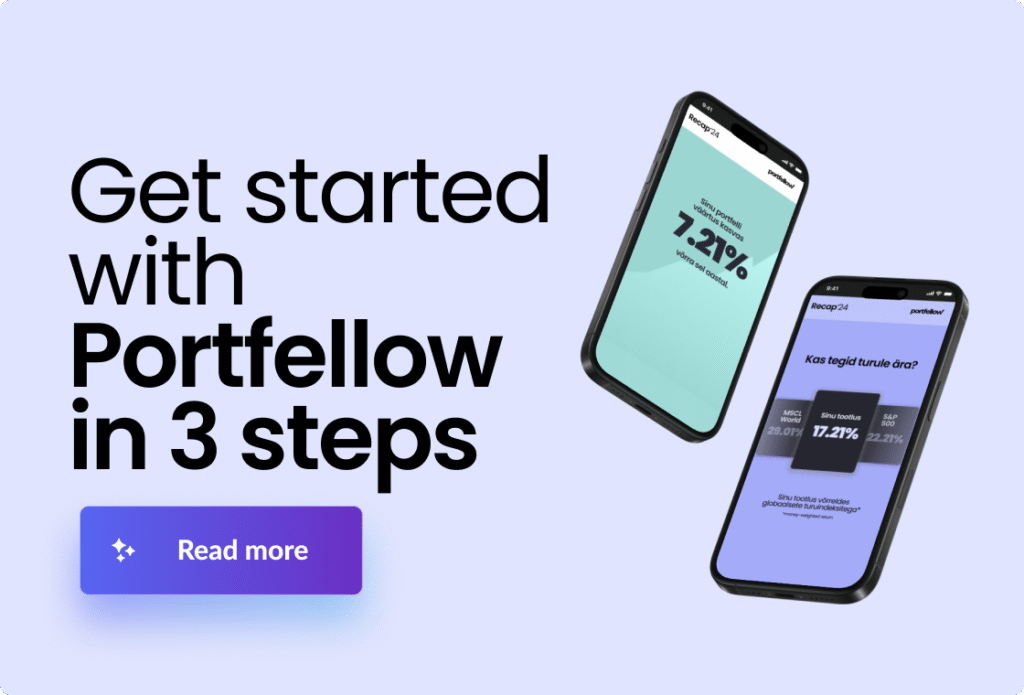
Getting a clear view of your finances shouldn’t be complicated, especially if you’re juggling investments across personal accounts, companies, and platforms.
That’s exactly why we made Portfellow.
Whether you’re a beginner or a seasoned investor, Portfellow makes it easier to keep track of everything in one place. This guide walks you through how to get started, step by step.
Getting started
Once you’ve opened your Portfellow account, your first task is to create a portfolio.
Click “Create a New Portfolio” and fill in the portfolio name, currency, ownership type (individual or company), and the performance calculation method (CAGR is recommended).
! CAGR, or Compound Annual Growth Rate, is a way to measure the average annual return of an investment over a period of time, assuming the profits are reinvested each year.
For example, you might create a portfolio named Marco Polo in EUR currency, marked as individual ownership, using the CAGR method. If you’re managing company assets, you could create one called Marco Holding Company OÜ, set to company ownership.
If you invest both personally and through a company, it’s best to create separate portfolios. Later, you can combine them into a consolidated view if needed.
Setting up your initial balances
Once your portfolio is created, Portfellow will prompt you to enter your initial balances. Start by selecting a tracking start date. It’s ideal to use the last day of the previous quarter to make reporting cleaner and simpler. This is especially helpful because Portfellow’s bank integrations can pull transactions up to 90 days back.
For example, if today is November 1, set the start date as September 30. If today is June 1, use March 31. Don’t worry if you want to track older data—you can always add historical entries later. Starting within the last 90 days helps you get up and running faster and gives you a clear view of your current portfolio.
Now enter the investments in your portfolio. If your investments are publicly traded, you can use the search tool to find and select them. For private or non-listed investments, enter the details manually. Be sure to fill in all relevant fields so Portfellow can accurately track performance.
Next, enter your cash and account balances. Add any bank accounts related to this portfolio, whether they’re personal or company accounts. Include all brokerages where you hold assets—such as Interactive Brokers, Lightyear, or Kraken. If you use crowdfunding platforms, you can enter those accounts too to track idle cash. If any accounts hold multiple currencies, add each currency separately.
Once your investments and accounts are saved, you’ll land on the portfolio overview page. Here you’ll see a summary of everything you’ve entered. You can update individual items at any time, and use the “Add New” button in the top right to enter additional investments or accounts.
Now this is where it gets fun!
If you’re on a paid plan, you can link your bank and brokerage accounts for automatic transaction imports. Go to the Accounts page and click “Add Integration.” Follow the instructions to connect your accounts. Once linked, transactions will import automatically, so you won’t need to enter them manually.
Now that your first portfolio is set up, you can create additional ones—like a company investment account. You can also begin adding historical transactions if you want a longer investment timeline. From here, you’re ready to start tracking smarter with Portfellow.
Whether you’re building wealth or just trying to understand where your money is going, Portfellow helps you see the full picture. Once everything is set up, checking in on your financial health becomes a habit, not a hassle. Start simple. Stay consistent. And let your portfolio do the talking.