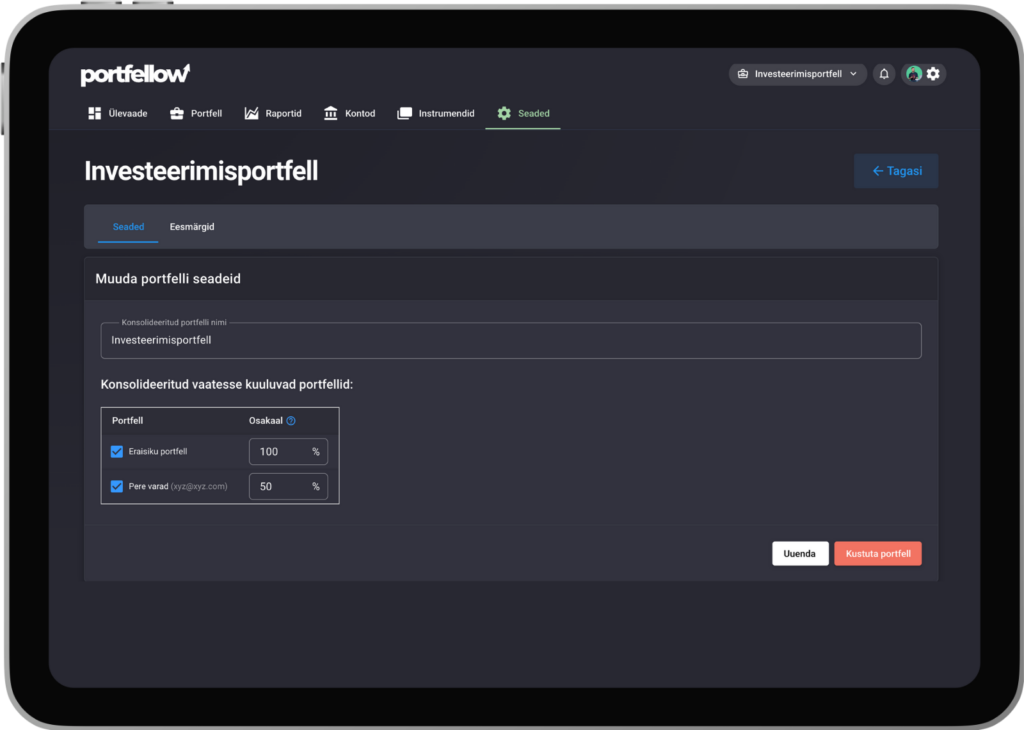Portfellow allows a portfolio owner to grant “viewer” access to their portfolio. This allows the recipient to view the portfolio’s contents and, if desired, add it to their consolidated portfolio with a chosen allocation.
This feature is particularly useful for family portfolios or portfolios owned by multiple stakeholders in a company.
Good To Know
Only paid plan users can grant portfolio access. The recipient, regardless of their own plan, can view all investments or up to 30 investments (if they are on the Starter plan).
If the portfolio owner’s paid plan expires, access restrictions will also apply to the recipient.
Granting Access
To grant access, click on “Account Settings” in the upper right menu. On the settings page, select the submenu “Permissions”.
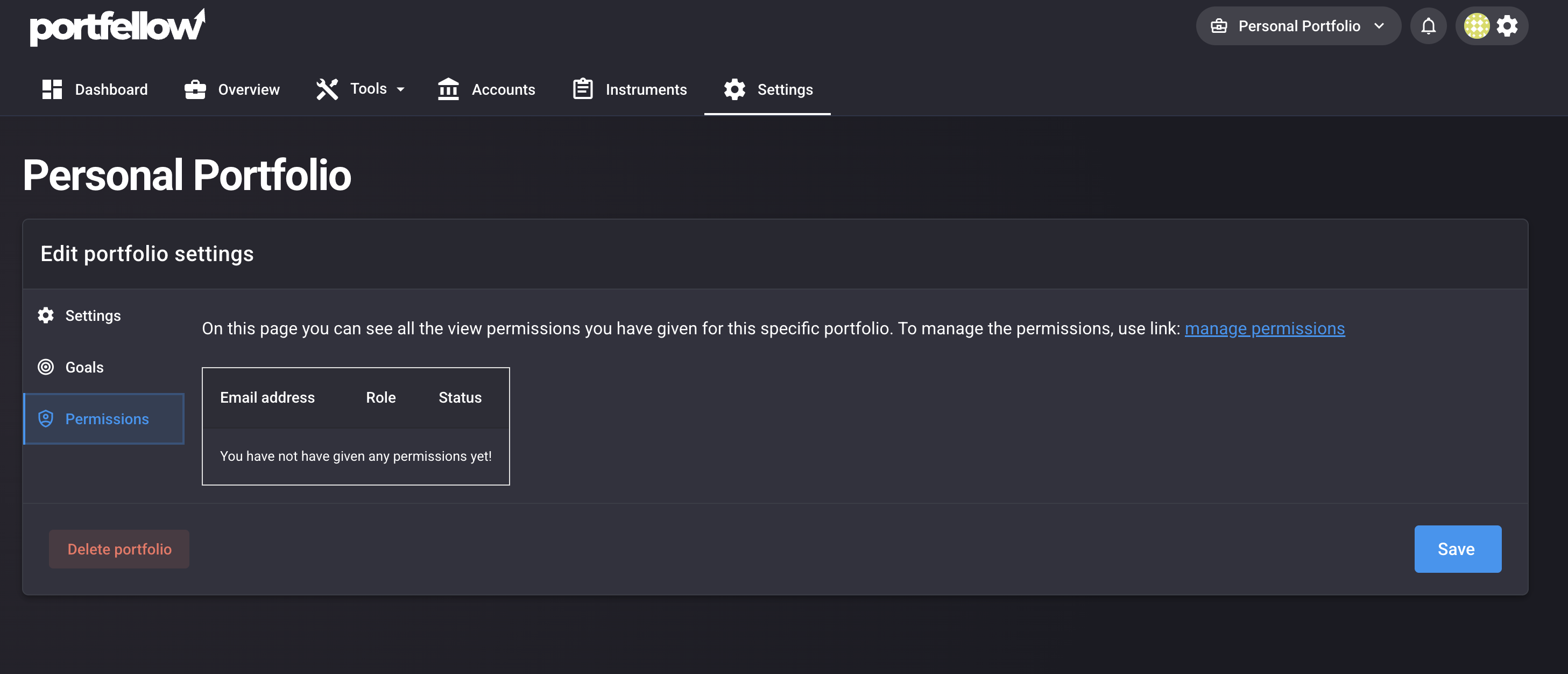
Once on the Permissions page, click “Grant New Access”.
In the opened window, select the portfolio you want to share, enter the recipient’s email address, and choose the role. After filling in the details, click “Send Invitation”. The recipient will receive an email invitation to access the portfolio, which must be accepted within 7 days before it expires.
On the Permissions page, you can check whether the invitation has been accepted (activated) or is still pending. If needed, you can delete an invitation or revoke granted access at any time.
Viewing a Shared Portfolio
If someone shares a portfolio with you and you accept the invitation, the shared portfolio will appear in your Portfellow portfolio menu.
To distinguish between your own and shared portfolios, the menu will turn green when viewing a shared portfolio.
The portfolio owner’s email address will be displayed in parentheses next to the portfolio name.
To view the shared portfolio, simply click on it—just like selecting your own portfolio.
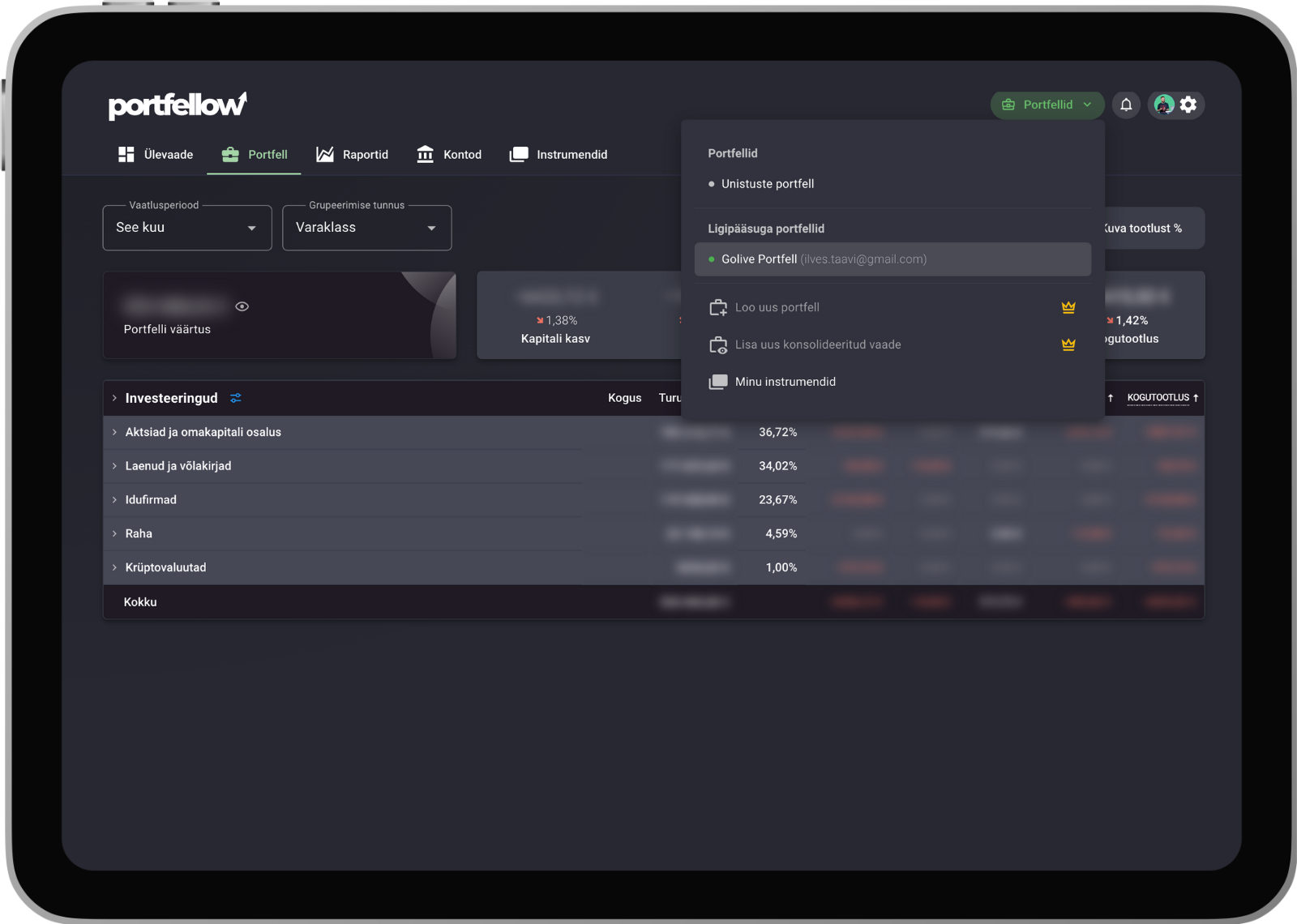
Adding a Shared Portfolio to a Consolidated View
If someone has granted you access to a shared portfolio, you can include it in your consolidated portfolio view with a customized allocation. This is particularly useful for family portfolios, where you want to track a shared investment overview, or company portfolios with multiple owners, where each owner wants to see their proportional share in their consolidated portfolio.
To add a shared portfolio to a consolidated view, first open or create a new consolidated view. Select the shared portfolio, then go to the Portfolio Settings page. Scroll to the bottom of the settings page, where you can choose which portfolios should be included in the consolidated view and set the allocation percentage for each portfolio. Once everything is set, click “Update” to save the changes.